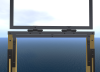virtual printing press
 This is the homepage of a project
initiated by Ian Gadd (Bath Spa University) and Gabriel Egan (Loughborough
University) to build a three-dimensional virtual model of an early-modern
printing press of the kind used to print books in the 16th and 17th centuries.
This is the homepage of a project
initiated by Ian Gadd (Bath Spa University) and Gabriel Egan (Loughborough
University) to build a three-dimensional virtual model of an early-modern
printing press of the kind used to print books in the 16th and 17th centuries.
13 July 2010 The revised model of the press is now in Second Life at:
http://slurl.com/secondlife/Loughborough%20Uni%20II/70/60/21
The improvements are:
* The model is 1/4 the previous size, so it's rather easier to move around it
* The head of the press is semi-transparent so you can see the screw and the nut, the key working parts
* The model is animated: clicking on the bar makes it swing its full travel, turning the screw inside the but and thus pushing the hose down through the till and forcing the platen down to where it would impress the paper onto the type
March 2010 The first draft version of the press is now available in Second Life at:
http://slurl.com/secondlife/Loughborough%20Uni%20II/116/142/21
 This model is covered by a Creative
Commons licence that allows you to copy it, redistribute it, display it, and
to make derivative works from it. The model is big, so fly around it to see the
detail. Feedback on this model is very welcome. If you're new to Second Life,
these hints might help. If you'd rather not install
Second Life but want a glimpse at the model, the following videos made by Ian
Gadd offer that:
This model is covered by a Creative
Commons licence that allows you to copy it, redistribute it, display it, and
to make derivative works from it. The model is big, so fly around it to see the
detail. Feedback on this model is very welcome. If you're new to Second Life,
these hints might help. If you'd rather not install
Second Life but want a glimpse at the model, the following videos made by Ian
Gadd offer that:
From web to press: QuickTime Windows Media Video MPEG-4
Press fly-by: QuickTime Windows Media Video MPEG-4
Bar and head: QuickTime Windows Media Video MPEG-4
Kate Boardman has also made a couple of videos of our press:
Fly-thru One: Flash Windows Media Video MPEG-4
Fly-thru Two: Flash Windows Media Video MPEG-4
She has also taken some hi-res snapshots.
The Project A virtual printing press will be built to the highest level of accuracy possible with current technologies and will include the modelling of such attributes as the densities and strengths of the component parts. The aim is to make a replica machine in which all the physical processes of early-modern printing are represented. As well as the press, we will be modelling the individual pieces of type, the typecases, the chases, galleys, randoms, composing sticks, imposing stones, and all the other ancillary equipment to be found in an early-modern printshop.
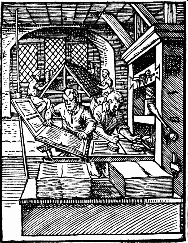
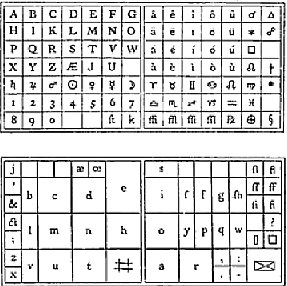
Together with the model press, these pieces of equipment will enable researchers to replicate the making of particular surviving early-modern books in order to better understand why they are the way they are, and it will also enable the teaching of early-modern printing by those without access to a real-world replica press. The models will be made freely available to all who want to use them for research and teaching purposes.
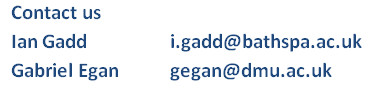
 The project began in October 2008 and the first, approximate model became available
in Second Life in a February 2010. Ian Gadd and Gabriel Egan gratefully
acknowledge the support and advice received from the English Subject Centre
(especially Brett Lucas and Jonathan Gibson), from the Joint Information Systems
Committee (JISC), and from Drew Baker of King's Visualisation Lab at King's
College London. Graham Hibbert of Leeds Metropolitan University is the chief
modeller responsible for the current version of the press.
The project began in October 2008 and the first, approximate model became available
in Second Life in a February 2010. Ian Gadd and Gabriel Egan gratefully
acknowledge the support and advice received from the English Subject Centre
(especially Brett Lucas and Jonathan Gibson), from the Joint Information Systems
Committee (JISC), and from Drew Baker of King's Visualisation Lab at King's
College London. Graham Hibbert of Leeds Metropolitan University is the chief
modeller responsible for the current version of the press.
Hints for finding and using the press
Locating the Press
1. Start up Second Life and log-in using your account details
2. Click on the link on the Virtual Printing Press website
3. This takes you to a new web-page that looks like a map. Click the
'Teleport Now' button.
4. A window should come up asking your permission to connect through to your
Second Life application; click 'OK'.
5. You should now be 'teleported' within Second Life to the relevant location.
There will be a small map-window in the middle of your screen; click the 'X' to
close this.
6. You are now at Loughborough University Second Life island. You should see a
signpost to your left, pointing the direction to the press.
**If you can't get the Teleport Now option to work, try the following from
within Second Life**
I. Click the Map button
II. In the box under 'Landmarks', type 'Loughborough Uni II' and click 'Search'
III. Click the 'Teleport' button
Controls
You should make sure that you have the following settings enabled (ie they
appear with an 'X')
A. View (on the menu) > Camera Controls (these appear in a little translucent
box at the top of your screen)
B. View > Movement Controls (these appear in a little translucent box at the
top of your screen)
C. View > Hover Tips > Show Tips and View > Hover Tips > Tips On All
Objects
Click on the 'Fly' button at the bottom of the screen (if this already says 'Stop Flying', then no need to click)
If it's night-time, you can override the setting by selecting the World menu > Environment > Midday
Movement
You can use the cursor keys or the small Movement box at the lower part of your
screen to move around; to fly up and down, click the Up/Down arrows at the right
of this box
Follow the signpost towards the press. You may need to wait a few moments for the press to fully load up. You'll need to fly upwards to see the press fully.
Once you've got close to the press, you can then use the Camera controls (top of screen) to see round the press. If you hover your mouse over any part of the press, the name of that part is revealed.
Kate Boardman's pictures of the press.
Click on a thumbnail view for the hi-res version.